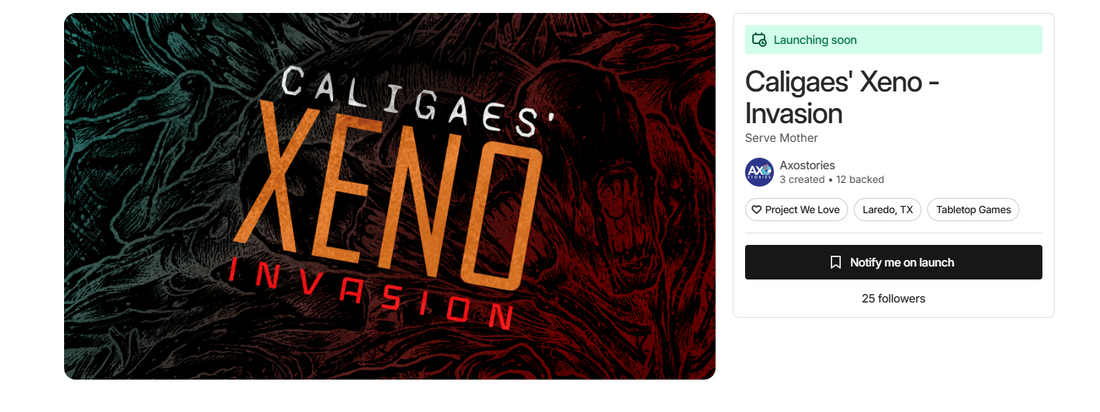
How to back a tabletop game on Kickstarter
Most of the Tabletop games community uses Kickstarter to showcase and raise funds for games. Thanks to KS, some of the most creative and inventive games of the last few years have come to life. So, if you are new to the community or want to jump into the crowdfunding aspect of tabletop games, this guide will help you.
Step 1 - Anatomy of a KS project
The main page of a Kickstarter campaign contains all vital information about the project.
-
Basic Information. On the top of the campaign, you can find the name, short description, name of the creator or publisher, number of backers, collected funds, and launch and finish dates.
-
Pledges. The detailed content and prices for each pledge level are located on the right side of the campaign page (or in the Rewards section if you're looking on mobile). Some pledges may include Kickstarter-exclusive content!
-
Main body. Usually found below the basic information, this part provides an in-depth look at the project's offerings. Specifically for game campaigns, here you’ll find components and gameplay descriptions.
-
Add-ons. Lists additional products you can add to your pledge for a price.
-
Shipping. Most campaigns include a shipping section. Here, you can find shipping prices and other relevant information, such as whether shipping is included in the pledge price and to which countries it is available.
-
Stretch Goals. New content that unlocks as the campaign progresses, usually by reaching certain milestones of backers or funds.
You can ask the creators in the comments section if there is something specific you need to know or something you can’t find.
Step 2 - Select your Pledge
Choose the pledge option that contains all the rewards you want and meets your budget. If you don't find one that fits exactly your wants, look for the closest option. You can always upgrade or downgrade your selection before the campaign ends.
Then, it will ask you to provide your shipping country. Some campaigns charge the shipping cost here, while others don't and just use it as a reference. They will charge the shipping cost in the pledge manager.
Step 3 - Add Extras
After clicking on the pledge of your choice, you will be taken to a page where all the add-ons appear. If there are no add-ons, jump to the next step. This page will show your current pledge and how much extra will be added for every add-on you choose. Once you have selected all that you want to acquire, press continue.
Step 4 - Pay
Fill in your payment info. Keep in mind that Kickstarter only takes card payments. You will get a message like the following once your payment is successful.
Step 5 - Keeping Updated
Once you have supported a Kickstarter campaign, you can access the updates. The creator will notify you of everything that happens with the campaign and the product you have supported, such as shipping times, fulfillment issues, pledged manager opening, etc.

